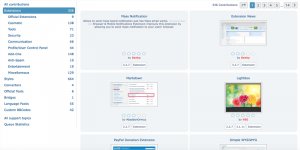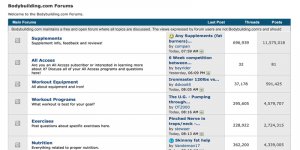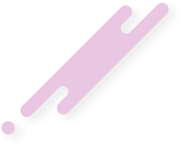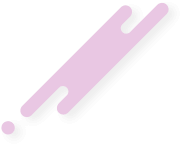The best way to decide whether to use a specific tool is to see it in action. With that in mind, let’s walk through how to use phpBB to create a brand-new forum.
Before you begin running a forum on your website, it may be a good idea to contact your hosting provider to make sure your site meets the server requirements for increased traffic. Then, you’re ready to get started!
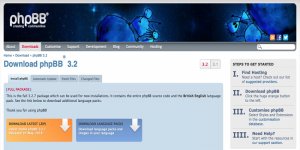
Choose I agree to these terms, and you’ll come to a screen where you can input your personal information:
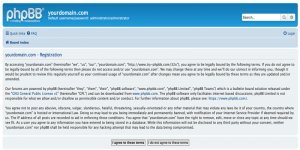
Here, you can create a username, enter your email address, and choose a password. Then select your language and time zone. Finally, fill in the confirmation code as it is displayed on your screen, and click Submit.
Now that you have an administrator account to manage your forum, you can sign in and begin setting everything up.
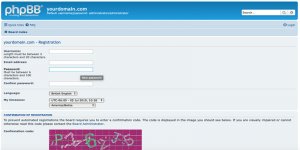
Once you’ve logged in, you’ll return to the Board Index page, which is the home page for your new forum’s dashboard. This is where you can begin to set it up.
First, click on your username in the top right-hand corner of the page, and select User Control Panel:
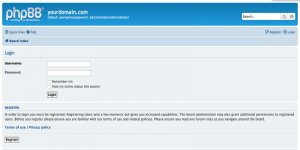
From this page, you can set up your profile, choose your desired board preferences, see your private messages, and create and assign user groups at will. It’s a good idea to spend some time going through the various settings here, and familiarizing yourself with the basics of what phpBB can do.
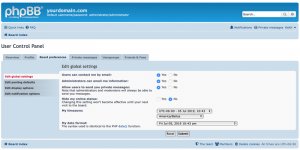
Fill in your topic’s subject and write your first post. It’s best to focus on strong content that provides some kind of value for your target audience:
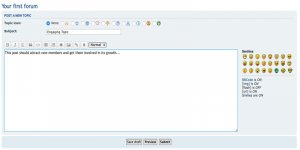
Add as much content as you can, to increase the chance that visitors will find something interesting to engage with. phpBB enables you to organize your content by categories and threads, which should help you keep your forum from ever becoming overwhelming.<
Fortunately, there are a number of resources to help phpBB users do just that. On the phpBB home page, you’ll find a link to the Styles Database:
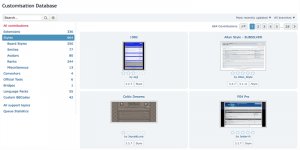
This page provides hundreds of options for customizing the look and feel of your forum. In addition, you’ll find a host of user-created extensions to choose from:
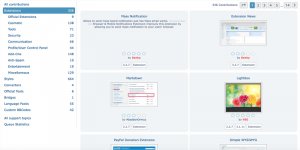
There’s a large community of developers making extensions for phpBB, so it’s not difficult to find the style and functionality you’re looking for. Of course, if you are a developer yourself (or are willing to hire one), you can write your own extensions using PHP as well.
To create a forum for your website using phpBB just follow these five steps:
Before you begin running a forum on your website, it may be a good idea to contact your hosting provider to make sure your site meets the server requirements for increased traffic. Then, you’re ready to get started!
Step 1: Download and Install phpBB
The first thing you’ll need to do is download the phpBB software. Click on the Downloads tab at the top of the phpBB website. From there, you will see the following screen: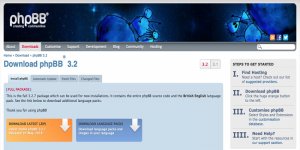
Choose I agree to these terms, and you’ll come to a screen where you can input your personal information:
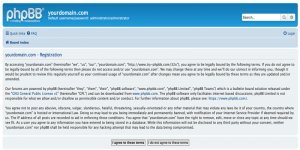
Here, you can create a username, enter your email address, and choose a password. Then select your language and time zone. Finally, fill in the confirmation code as it is displayed on your screen, and click Submit.
Now that you have an administrator account to manage your forum, you can sign in and begin setting everything up.
Step 3: Set Up Your phpBB Forum
At this point, you’ll want to click on Login in the top-right corner of the page and fill in your username and password: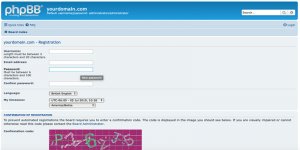
Once you’ve logged in, you’ll return to the Board Index page, which is the home page for your new forum’s dashboard. This is where you can begin to set it up.
First, click on your username in the top right-hand corner of the page, and select User Control Panel:
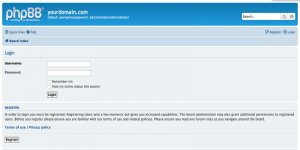
From this page, you can set up your profile, choose your desired board preferences, see your private messages, and create and assign user groups at will. It’s a good idea to spend some time going through the various settings here, and familiarizing yourself with the basics of what phpBB can do.
Step 4: Start Creating Content
Now, you’re ready to add some engaging content to your forum. You’ll need some interesting topics to get conversations started and to attract new members. To do that, click on your forum and select New Topic: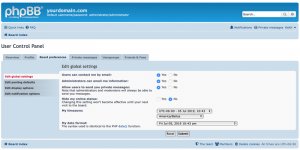
Fill in your topic’s subject and write your first post. It’s best to focus on strong content that provides some kind of value for your target audience:
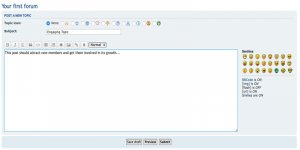
Add as much content as you can, to increase the chance that visitors will find something interesting to engage with. phpBB enables you to organize your content by categories and threads, which should help you keep your forum from ever becoming overwhelming.<
Step 5: Customize Your phpBB Forum
Finally, you’ll probably want to customize your forum to match your site’s branding. You also want your forum to be unique and memorable, so people will keep coming back for more.Fortunately, there are a number of resources to help phpBB users do just that. On the phpBB home page, you’ll find a link to the Styles Database:
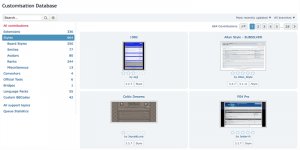
This page provides hundreds of options for customizing the look and feel of your forum. In addition, you’ll find a host of user-created extensions to choose from:
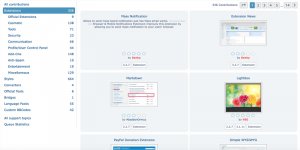
There’s a large community of developers making extensions for phpBB, so it’s not difficult to find the style and functionality you’re looking for. Of course, if you are a developer yourself (or are willing to hire one), you can write your own extensions using PHP as well.
phpBB Forum Conclusion
If you’re looking to create a community where like-minded people can gather to discuss particular topics, a forum can be a perfect place to start. Running a forum can not only create this community but can also attract new visitors to your site and boost engagement.To create a forum for your website using phpBB just follow these five steps:
- Download and install phpBB.
- Register your administrator account.
- Set up your forum.
- Start creating content.
- Customize your forum.
Attachments
Last edited: